As a writer, you would think that I would love the idea of a free app that invites me to reflect on my day and jot down my feelings and thoughts. I just don’t feel that way about the new Journal app on my iPhone.
There’s nothing wrong with Journal — it’s a perfectly fine app. I have friends and family who use it every day. I’m just personally not interested in journaling on my phone. And that should be the end of it, right? I don’t want to use the app, so I don’t … but unfortunately, it’s not that easy.
I tried Journal one time, just to see what the hype was about, and then never used it again. But because I used Journal once, I inadvertently signed up for Journaling Suggestions.
I get suggestions from the Journal app nearly every day now, in the form of notifications, asking me to reflect on whatever I just did, whether it’s a doctor’s appointment, a long bicycle ride or a trip to the grocery store. It knows what I do because I gave it access, without really thinking about it, to my location, photos, contacts and more.
Journal knows what I do, where I go and who I do it with. But because I don’t want to journal anything, I’d prefer Journal not have access to this personal information. And I definitely don’t want to receive any notifications.
Fortunately, there’s an easy way to stop Journal from bugging you ever again. I’ll show you two ways to do it: disable Journaling Suggestions, and stop Journal notifications. Here’s what you need to know.
While you’re here, check out how to fix all the most annoying features and settings in iOS 17, and the best iPhone options out there in 2024.

If you don’t use Journal, you can stop it from having access to your data.
How to stop Journaling Suggestions from having access to your data
Journal sends you suggestions based on your activities, media use, contacts, photos and significant locations. If you go to your job, take a photo at a restaurant, or spend a bit of time at the park, you may get a suggestion from Journal because it’s tracking what you’re doing in a way.
Journal also sends suggestions based on who is around you, so if you’re spending time with friends or family members, Journal may use Bluetooth to determine that and send you a notification to include them in your journaling.
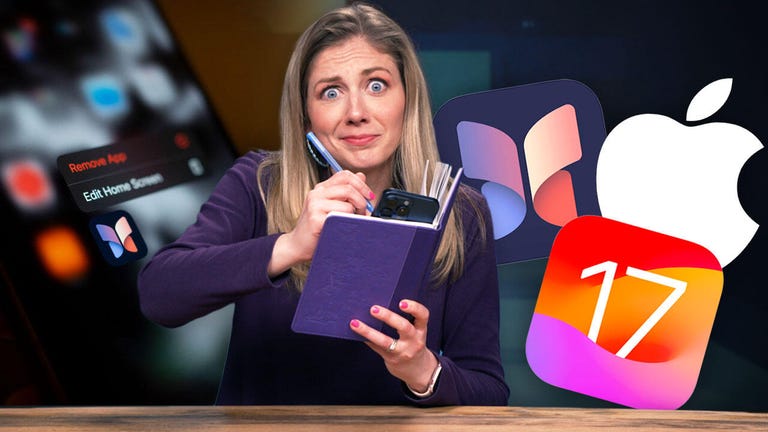
Watch this: What I Learned Using Apple’s Journal App
Besides the annoying notifications, if you don’t keep a journal, you may not like that the Journal app has access to all of this data. Not only that, this personal information can be shared with other journaling apps that use Apple’s Journaling Suggestions feature.
According to Apple, any information collected is treated in accordance with Apple’s Privacy Policy, which includes end-to-end encryption and other privacy features, but you might just prefer Journal not having access to your information entirely.
To stop Journal from having access to your information (thus also stopping notifications), go to Settings > Journal > Journaling Suggestions > Suggestion Privacy Settings and hit Turn Off All at the top of the page. A pop-up will appear, asking you to confirm that you want to turn off all Journaling Suggestions.
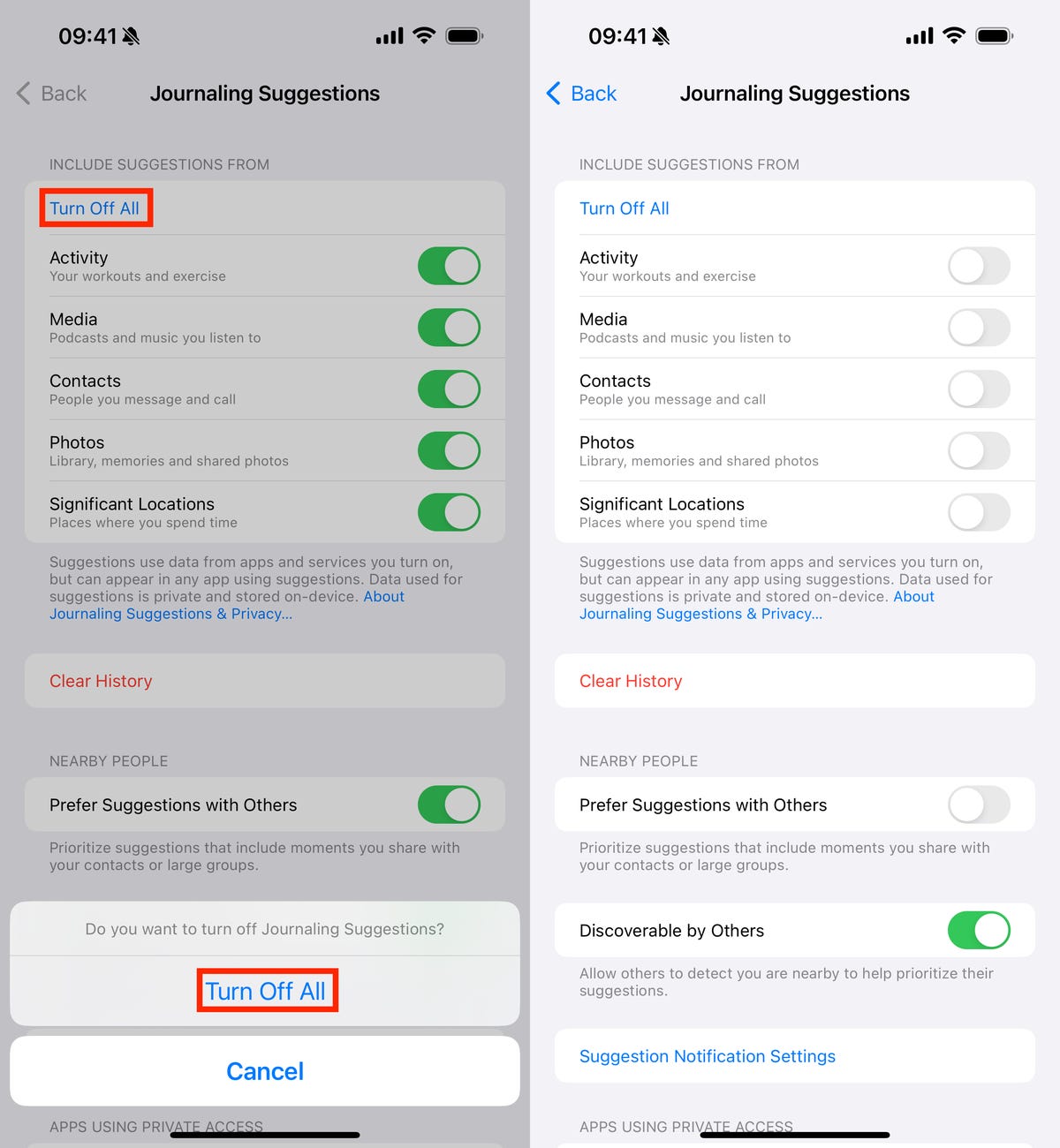
At the bottom, you may notice that one setting still may be toggled on. If you want to prevent other people from discovering your phone, in order to tag you in their own journal entries, toggle off Discoverable by Others.
This will both prevent Journal from having access to your data and stop the app from sending you notifications.
How to stop getting notifications for Journaling Suggestions
Now, if you want to use Journal and don’t mind the app having access to your data, you can still keep Journaling Suggestions on, but turn off notifications so that you’re not bombarded with reminders to jot down your thoughts and feelings.
Go to Settings > Journal > Journaling Suggestions > Suggestion Notification Settings and simply toggle off Allow Notifications.
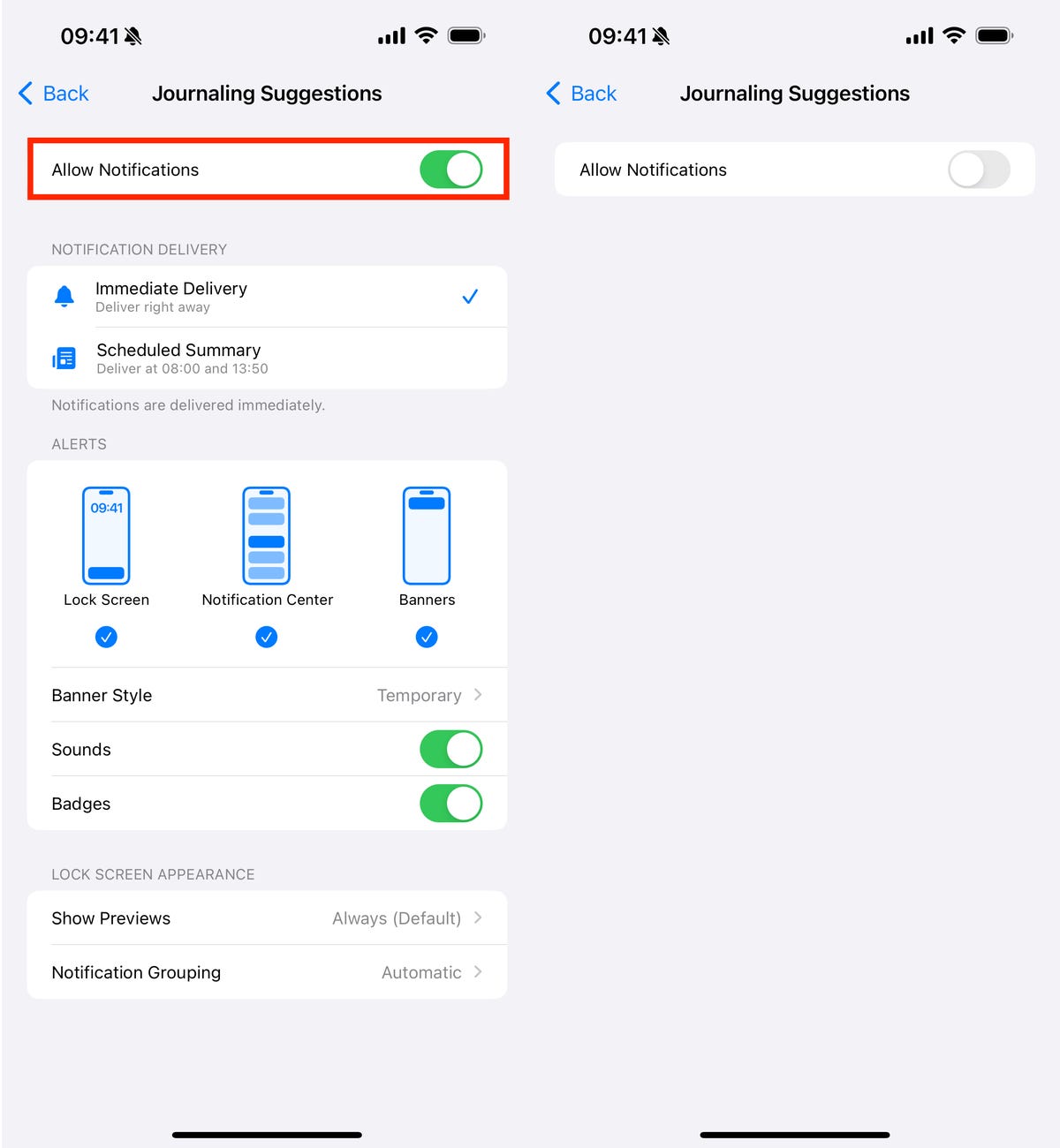
You can also configure the notifications so that you only receive notifications in your lock screen or notification center instead of getting banner notifications, but if you want to completely remove notifications, keep Allow Notifications off.
Note: This only disables notifications but allows Journal to still have access to your data, and you’ll still see suggestions if you go inside the Journal app.
For more, read all the new features on iOS 17.4 and 17 hidden iOS 17 features and settings.

