Whether you already have a hard time seeing or not, staring at a phone screen can put additional strain on your eyes. If you wear glasses and need them to look at your phone, you should certainly wear them when you’re doing that.
But if that’s still not helping, there are other things that you can do to make it easier to look at your phone. Not only this, but if you’re hard of hearing, Android has some cool features to help you there, too. It just requires you to adjust the settings.
GET SECURITY ALERTS, EXPERT TIPS – SIGN UP FOR KURT’S NEWSLETTER – THE CYBERGUY REPORT HERE
A woman with an Android in her hand (Kurt “CyberGuy” Knutsson)
How to adjust the settings on your phone to see and hear better on Android
There are several settings you can adjust on your Android in order to make it easier to see and prevent eye strain. For some people, it will be changing the font size. For others, it will be making the screen brighter or zooming in on pages. And others may need to adjust their settings so they can have the text read out loud to them.
How to change the font size and style on Android
Settings may vary depending on your Android phone’s manufacturer.
- First, navigate to Settings
- Tap Display
- Next, click Font size and style
- Now, adjust the slider from right to left to change the Font size to a comfortable level
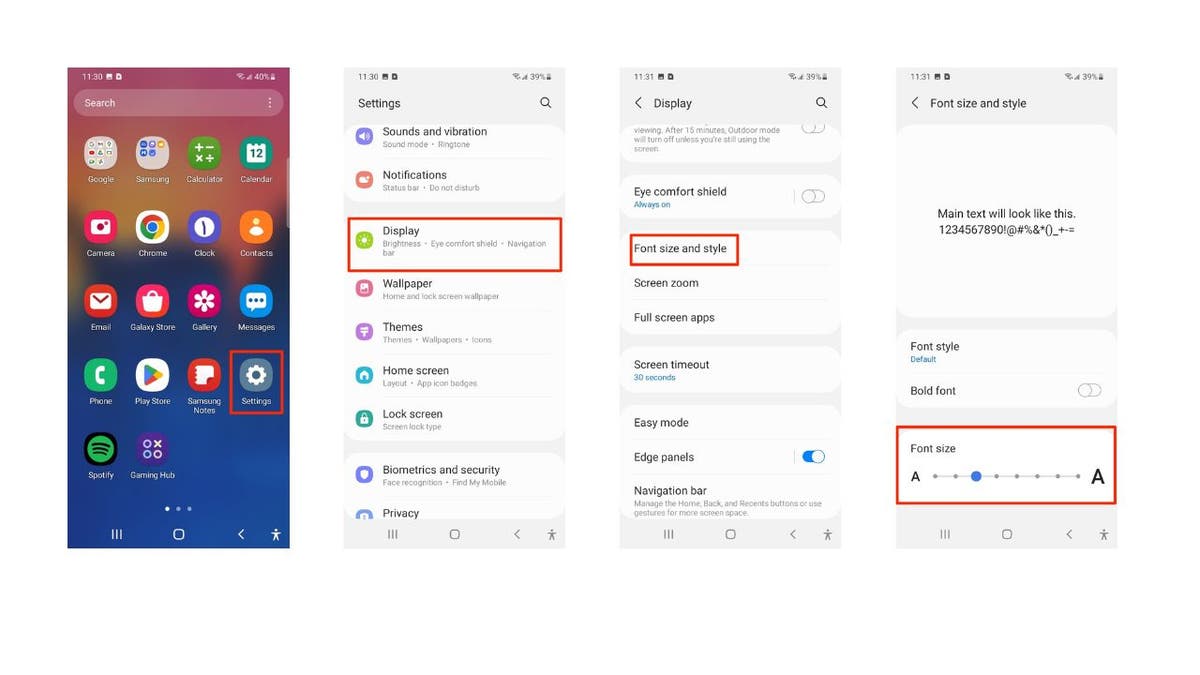
Steps to change the font size and style on Android (Kurt “CyberGuy” Knutsson)
BEST ANTIVIRUS FOR MAC, PC, IPHONES AND ANDROIDS – CYBERGUY PICKS
How to make the text more visible on Android
Settings may vary depending on your Android phone’s manufacturer.
- Go to Settings
- Tap Accessibility
- Click Visibility enhancements
- Enable options like High contrast fonts to make text more readable
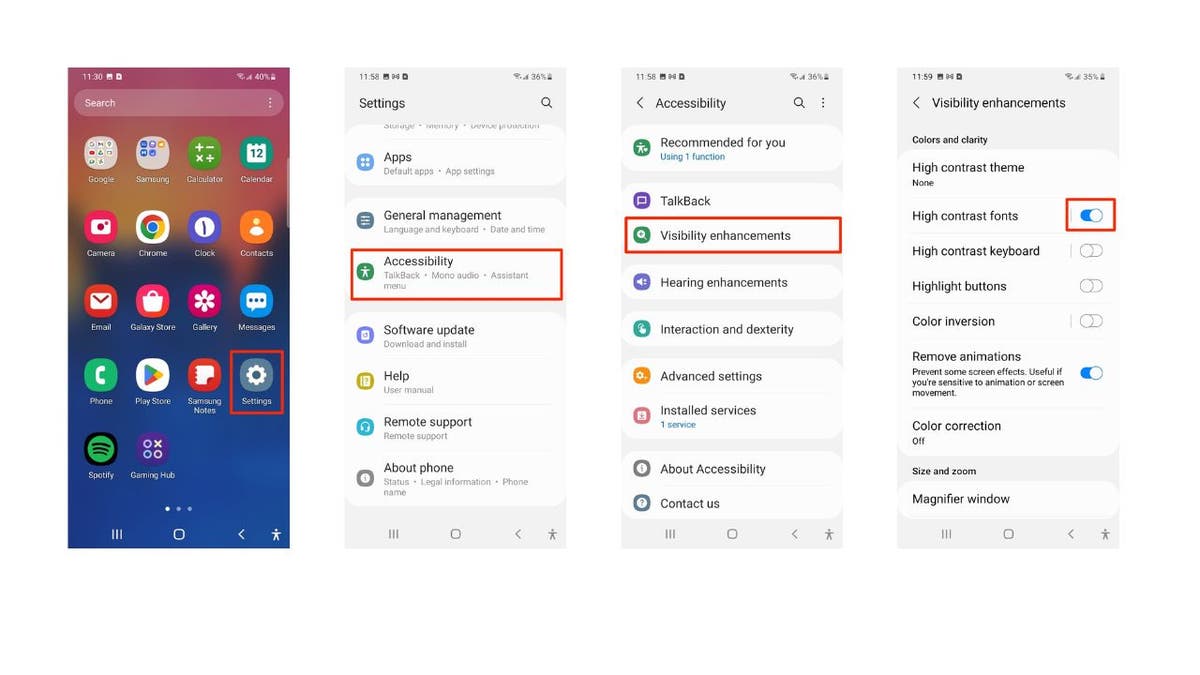
Steps to make the text more visible on Android (Kurt “CyberGuy” Knutsson)
How to magnify the screen on Android
Settings may vary depending on your Android phone’s manufacturer.
- Go to Settings
- Tap Accessibility
- Enable all the Magnification settings
- Use two fingers and gently spread them to zoom in on any part of your screen.

Steps to magnify the screen on Android (Kurt “CyberGuy” Knutsson)
How to have the text on your Android read out loud on TalkBack (screen reader)
Settings may vary depending on your Android phone’s manufacturer.
- Go to Settings
- Tap Accessibility
- Click TalkBack and toggle it On
- Tap Finish
- Follow any additional on-screen instructions to complete the setup. This might include a tutorial on how to use TalkBack.
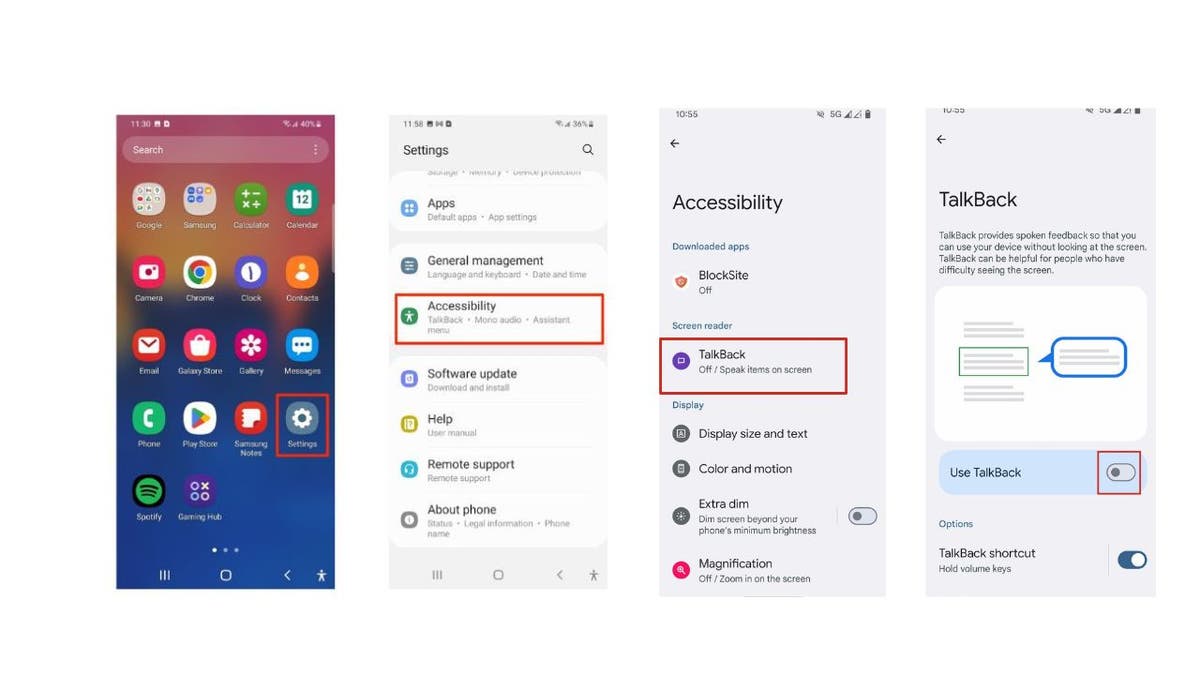
Steps to have the text on your Android read out loud on TalkBack (Kurt “CyberGuy” Knutsson)
Once TalkBack is enabled, your device will provide spoken feedback to help you navigate your phone without needing to see the screen. Remember, these steps can vary, so it’s always a good idea to check the specific instructions for your Android version or consult the official Android Accessibility Help page for the most accurate information. If you’re setting up a new phone, you can also enable TalkBack during the initial setup by holding down both volume buttons for a few seconds.
HOW TO REMOVE YOUR PRIVATE DATA FROM THE INTERNET
For those who are hard of hearing
For those who are hard of hearing, Android offers various features to enhance your device’s audio and visual capabilities. Here’s how you can make the most of them:
How to increase the volume on Android
To ensure you don’t miss important calls or notifications, you can easily amplify the volume on your Android device.
Settings may vary depending on your Android phone’s manufacturer.
- Simply press the volume button on the side of your phone
- Tap the three dots to access additional options
- Navigate to Sound & vibration settings
- Here, you’ll find individual controls to boost the volume for calls, ringtones, notifications and alarms, making each sound clearer and more noticeable.
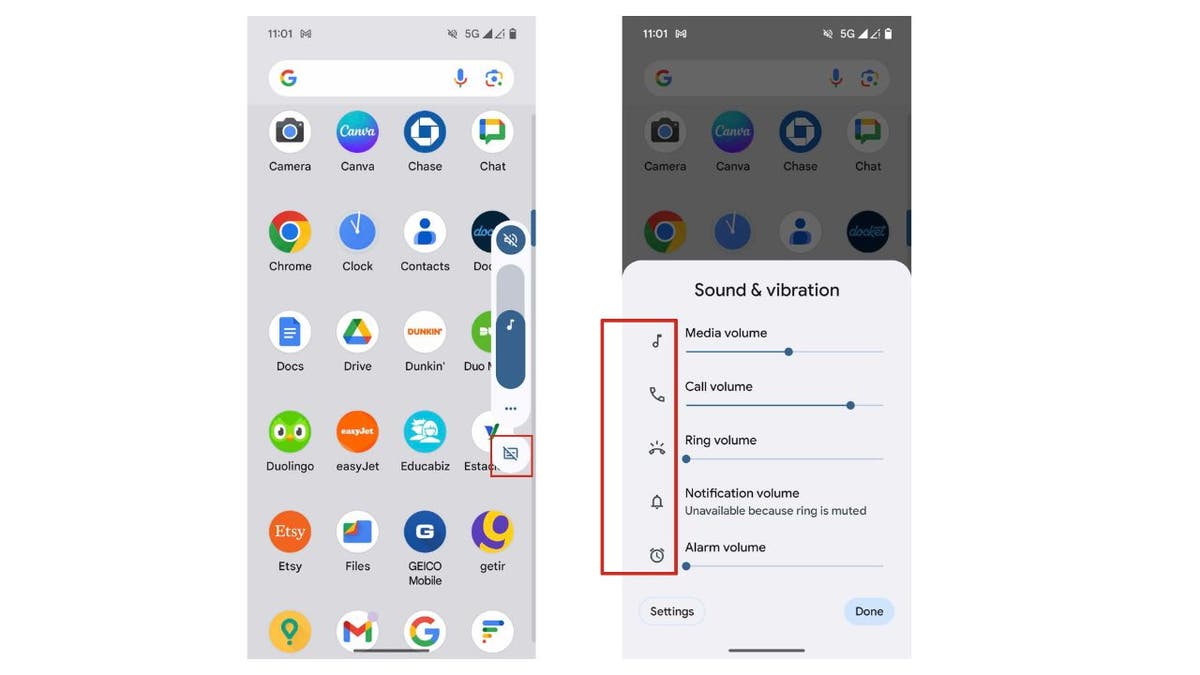
Steps to increase the volume on Android (Kurt “CyberGuy” Knutsson)
How to add captions to Android
Android’s built-in captioning feature provides a visual aid for those who prefer reading over listening.
Settings may vary depending on your Android phone’s manufacturer.
- To activate captions, press the volume button
- Look for the caption symbol below the three dots
- With a simple tap, you can toggle captions on or off, allowing you to follow along with video content, phone conversations and more with text displayed directly on your screen.
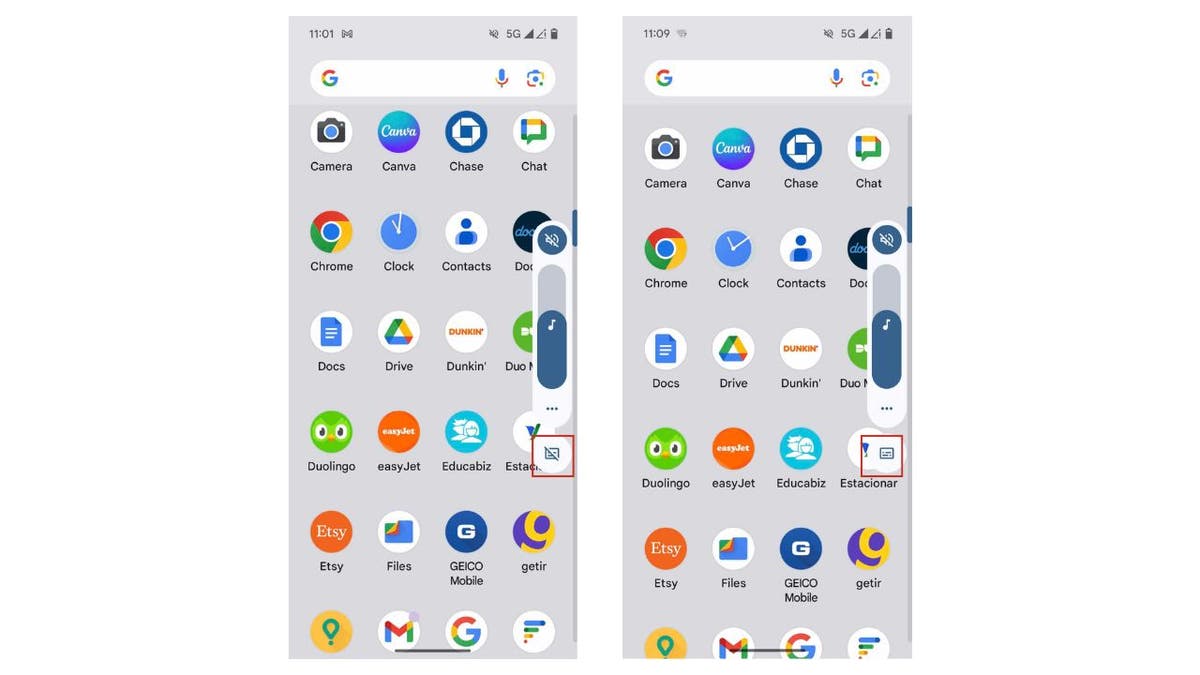
Steps to add captions to Android (Kurt “CyberGuy” Knutsson)
How to make your Android Hearing Aid Compatibility (HAC)
Android’s Hearing Aid Compatibility (HAC) can be a game-changer for individuals using hearing aids. To utilize this feature, verify that your Android phone is HAC-supported by checking the phone’s specifications. You can also just check by following the steps below.
Settings may vary depending on your Android phone’s manufacturer.
- Go to Settings
- Tap Accessibility
- Click Hearing devices
- Toggle on Hearing aid compatibility
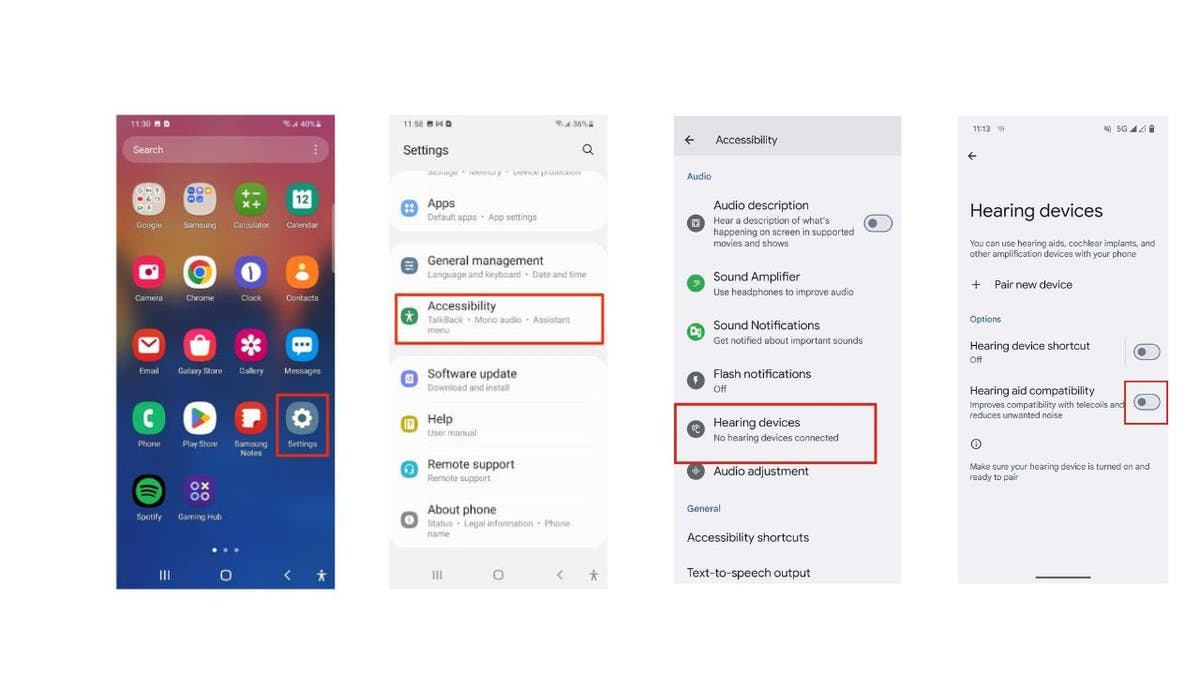
Steps to make your Android Hearing Aid Compatibility (Kurt “CyberGuy” Knutsson)
For those with trouble seeing and hearing
For those with trouble seeing and hearing, Android devices offer customizable vibration patterns to alert you of various notifications:
To customize your notifications so your Android will vibrate
Stay connected without the need to constantly monitor your device.
Settings may vary depending on your Android phone’s manufacturer.
- Navigate to Settings
- Select Sound & vibration
- Then choose the Vibration & haptics
- Here, you can adjust the settings.
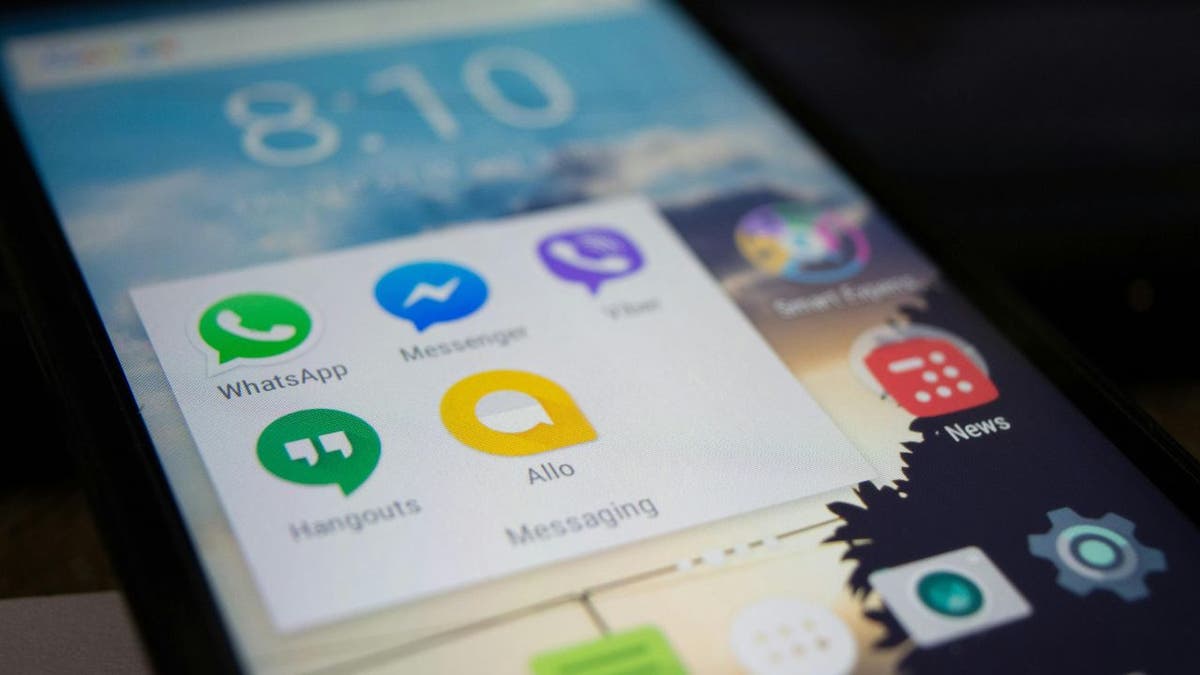
Android’s home screen (Kurt “CyberGuy” Knutsson)
HOW TO CROP OR ROTATE A PHOTO ON YOUR ANDROID
Don’t be afraid to ask for help
Androids have all sorts of display settings that can make it easier (or harder!) to see and what will work for you will be based on your individual preferences. If you’re not too familiar, or you want to try out different settings to see what’s easiest for your eyes, you might want to ask a friend or family member who is experienced with Android to help you play around with those settings. And this goes for all things on your Android. Don’t spend hours trying to figure something out when you could ask a loved one to walk you through it in a way you’ll understand.
Additionally, there are apps that can take it a step further. One is “Be My Eyes,” which helps you connect with someone immediately to help with a task, whether that be adjusting settings on your Android or something else. It’s primarily used by blind individuals, but anyone with trouble seeing can utilize the platform.
The other is “Seeing AI,” a free app that utilizes your Android camera. Just point it at what’s in front of you, and it will narrate what you’re looking at in real-time. Or you can take a picture, and it will tell you what you’re looking at. It can even help you count bills, essentially turning visuals into audio.

A woman and her daughter looking at a smartphone (Kurt “CyberGuy” Knutsson)
HOW TO TRANSFORM YOUR PHOTOS INTO FUN STICKERS ON YOUR ANDROID
Kurt’s key takeaways
At the end of the day, your smartphone should make your life easier, not harder. If you’re struggling to see or hear your Android device clearly, don’t just put up with it. Take advantage of the many accessibility features built right into your phone. These tools can provide real-time assistance or even narrate what’s in front of your camera. At the end of the day, your Android device should work for you, not the other way around. With a little tweaking and the right support, you can make your smartphone experience truly accessible and enjoyable.
As technology continues to evolve, what future advancements or features do you hope to see in mobile devices to further support individuals with visual or auditory impairments? Let us know by writing us at Cyberguy.com/Contact.
For more of my tech tips and security alerts, subscribe to my free CyberGuy Report Newsletter by heading to Cyberguy.com/Newsletter.
Ask Kurt a question or let us know what stories you’d like us to cover.
Follow Kurt on his social channels:
Answers to the most asked CyberGuy questions:
Copyright 2024 CyberGuy.com. All rights reserved.



