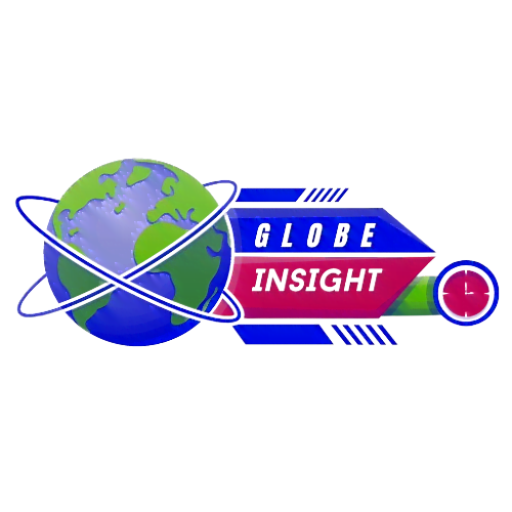Apple released iOS 17.4 on March 5, and the update brought new features, including podcast transcripts and more stolen device protection options, to your iPhone. An earlier release — iOS 17.2 in December — introduced long-awaited features such as the Journal app and the ability to disable inline predictive text in iMessage.
When Apple launched iOS 17 in September, one of the new features was inline predictive text. This predicts what you’re going to write as you type (although not always accurately) and if you hit space, you add the suggested text automatically. But if you accidentally hit space, you may have to delete the word or phrase and start over if the feature got your message wrong. Some people — myself included — found the feature annoying, and Apple seemingly heard the complaints and allowed people to turn this feature off with iOS 17.2.
Here’s how to turn inline predictive text off.
Turn inline predictive text off
1. Open Settings
2. Tap General
3. Tap Keyboards
4. Tap the switch next to Show Predictions Inline
Now, when you type a message, you won’t run the risk of adding a word you don’t intend to add. You’ll still see predictive text, the suggested words and emoji, over your keyboard.
Turn all predictive text off
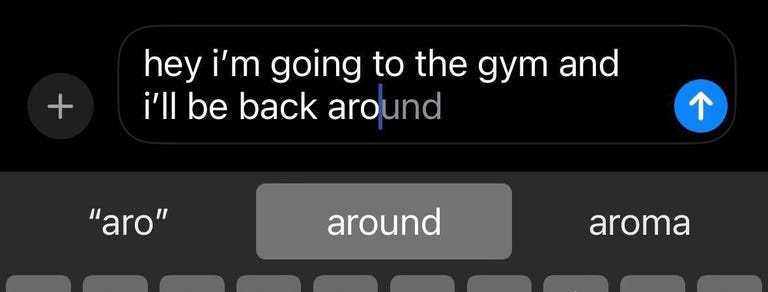
You can turn all these suggestions off in a few easy steps.
If you find all predictive text annoying, you can easily turn that off, too. Here’s how:
1. Open Settings
2. Tap General
3. Tap Keyboard
4. Tap the switch next to Predictive Text
When you type a message now, you won’t see a box over your keyboard with suggested words or emojis. Turning predictive text off also disables inline predictive text, so you won’t see any suggestions whatsoever. You can type without interruption.
For more on iOS 17, check out why you should download iOS 17.4.1 right now, all the latest features included in iOS 17.4 and our iOS 17 cheat sheet.